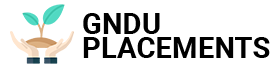Don’t want iPhone apps sending your data to third party servers overnight? Here’s what to do to block tracking and protect your personal information
Geoffrey Fowler, a recent Washington Post investigation that showed that in just one week 1.5GB of data was sent from his iPhone by no less than 5,400 tracking codes embedded in installed apps, is back to making people talk about the need for applications to block tracking data. On iPhones, too, not only on Android smartphones.
Apple reassures users that it is doing everything it can to help keep their data safe and provides some tools and options built into the latest iPhones to minimize tracking. It is impossible to eliminate it completely, but with these tools something can be done. In particular, it can be useful to turn on an ad tracking limit and turn off background app refresh. Lastly, to protect your privacy on iPhone, it’s also a good idea to properly set your privacy options in Safari.
Limit ad tracking on iPhone
Ad tracking codes are exactly what Fowler found on his iPhone: they are methods of uniquely (but anonymously) identifying users and recording their behavior while using the app. This behavior is then logged and used to deliver more relevant ads. To avoid all of this (but it would be better to say “restrict”) go to Settings> Privacy> Ads and enable the “Restrict data collection” option. Apple explains that “When you turn on the Restrict Data Collection option, the Ad ID cannot be used by third-party apps to send you targeted ads.” While your unique and anonymous ID is not sent, other information such as the type of iPhone you are using, your carrier, and more is sent.
Turn off background refresh on iPhone
The background refresh feature on iPhone is designed to allow users to quickly switch between apps, then go back to the first app and find everything just as they left it. This basically helps multitasking on the iPhone as background applications can check for updates and new content even when not in use. This means that they can send and receive data. And this is dangerous for your privacy, so we recommend that you disable this feature by going to Settings> General> Background App Updates and setting the switch to Off.
Safari Privacy Blocker
Another useful way on iPhone to browse with more privacy is to limit all of Safari’s privacy options. Go to Settings> Safari> Privacy & Security and you’ll find the settings we’re talking about there. Turning on “Block Cross-Site Tracking” prevents cross-site tracking, and turning on “Block All Cookies” prevents all sites from tracking your user behavior. If you want to delete cookies already on your iPhone, go to Settings and Settings; Safari and settings; Clear site data and history.