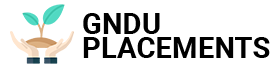Business processes with statuses, unlike sequential ones, are used to solve really large and complex tasks. Therefore, create them …
How to create a business process with statuses
Business processes with statuses, unlike sequential ones, are used to solve really large and complex tasks. Therefore, creating them is a little more difficult. But in fact, there is nothing tricky here.
Let's take a look at the creation and configuration process together in order. I am sure that later you will not experience any difficulties with business processes with statuses in your company 🙂
What is the creation of such a business process?
Creation can be divided into 2 stages:
- Creating the statuses themselves;
- Setting up actions within statuses, links between statuses and access rights.
Now let's look at these steps in order.
How to create statuses?
As soon as you proceed to create a template, you will see a button Add status. Oddly enough, we need it 🙂

Remember the main rule: the first status can no longer be changed! Therefore, think in advance with what status your business process will begin! Very often I meet situations where people forget about it and everything has to be redone.
When adding a status, you will also be able to set the access rights to the business process in this status. By default, the process will use the same rights as on the item being created. But if you need any specific permission settings, then they need to be configured here.

As you can see from the screenshot, rights can be configured both for individual employees and for entire departments and groups.
How to set the status itself?
Now we move on to the main part – setting up statuses. You can add to the status: Command, Entry and exit handlers, Execution after a specified time.

Each of them is essentially a separate sequential process. If you understand them, then you will no longer encounter any difficulties, I guarantee you:
- When a process enters a status, it is always automatically executed Entry handler for this status.
- As soon as we indicate the transition to a new status, it will work exit handler.
The relationship between statuses is indicated using the action Set status.
In fact, these two processes will be enough for you to create. The following items are optional, but help make the process much more flexible and convenient.
Also keep in mind that when you get to the action Set status, process straightaway jumps to the exit handler. If you have a Command or Run after a specified time, then they will not be executed if the new status is already set in the login handler.
If you modify and save the template, it will only apply to new business processes. Previously launched business processes will continue to work according to the old template.