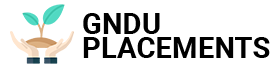Want to remove a handful of content you posted on a social networking site? Here are some handy procedures to be followed in both the app and the web
A lot of people have likely regretted some piece of content posted on social networks and removed it shortly thereafter, but what happens when you want to delete all your Facebook posts in bulk? Fortunately, the platform offers a quick and easy way to wipe the slate clean and start over.
The reasons people do this are numerous, including a large section of the public that wanted to remove content after the Cambridge Analytica scandal and increase online privacy. Others, on the other hand, only want to keep certain information. Of course, checking every single Like, comment, and content posted in previous years is exhaustive, so it’s best to remove all of them without exception. This can be achieved in just a few steps, both from the Facebook app for iOS and Android, and from the web version for computers.
Delete Facebook posts: how to bulk delete them from smartphone
The procedure is similar on both operating systems, so just run the application from any device and start working. After logging into your profile, tap the button with three horizontal dots next to the “Add story” button. You will then find yourself in Profile settings.
From here we need to enter the Activity Log and then Manage Activity. A window will appear saying “Your Posts”. Tapping on this item will take you directly to the section that collects all your content, from the date of registration to the present day. At this point you can select the posts to be deleted individually: just select them and then tap ‘Archive’ or ‘Trash’. In the first case, the content will not be destroyed, but will be kept in an archive visible only to the user, from where it can be restored at a later time. If, on the other hand, posts are put in the trash, they will stay there for 30 days, after which they will be automatically deleted.
You can also filter the content by pressing the Filter button, which allows you to select a category, date or person. If you click on a date, you can choose a reference period. It is not possible to filter by date posts that contain a user tag, which can only be deleted or archived by the person who posted them, photos that are part of an album, including photos in shared albums, and stories that are automatically archived 24 hours after publication.
Then there will be posts for deletion, from which you can select all of them and proceed with deleting them.
How To Delete Old Facebook Posts From Computer
The procedure from the web is very similar. Again, you need to login to Facebook and then to your profile. Here, the button with three horizontal dots is located next to the magnifying glass. When you click the button, a window will open with two entries, Log Settings and Activity Log. Of course, to access an archive of all activities on the channel, including comments and likes, you need to click on the second entry. Again, you can filter the content by period. To do this, select the Filter option, and then the reference year and month. All posts published in the selected period will be displayed, at this point you can delete them by selecting them all or individually.