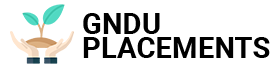Tracking to Location – Here’s How To Protect Your Chrome Privacy And Surf Safely
We store thousands of confidential information on the Internet every day, in most cases without even realizing it. Internet browsers are undoubtedly the main tool through which we disclose our personal data. That’s why it’s so important to know how to protect your security and privacy.
Disseminating personal information online can be very dangerous in some cases. For example, careless use of browsers can give away our geographic location to attackers. And that’s not all. The information collected is mainly used to learn about our internet habits and to customize advertisements. And the principle on which the internet is based. The problem is that by cross-linking all this sensitive data, an attacker can, as already shown, target not only the computer but also the person who made the specific search. That’s why you need to know how to defend your personal sphere.
Among many browsers, Chrome is one of the most used. We will explain how to protect your security and privacy in the Google browser.
Location
We already mentioned that browsers can track our location. Or rather, they may allow other parties to locate us, information that is then used to personalize the online experience offered. If you want privacy on Chrome, all you need to do is turn off location tracking. It is a very simple process. First, open your browser and click on the three vertical dots icon in the top right corner. Then click on “Settings” and scroll down until you see the “Advanced” option. Now, from the “Privacy and security” tab, select the “Content settings” option and finally, from the next menu, all we have to do is block tracking.
Tracking
We also touched on this point very quickly earlier. Many websites track internet traffic, i.e. they collect information about our surfing behavior using elements called cookies. The reason for this is quite simple. This data is used to display more targeted advertisements. In Chrome, you can protect yourself from being tracked. Also in the “Advanced” and “Privacy and security” tabs activate the option “Send a query” Do not track “with your browsing traffic”. That’s it.
Third Party Cookies
Many websites may allow third parties, ie external websites, to use cookies to track us. To prevent this from happening, you just need to look into your Chrome settings. Open “Content Settings” again (again from “Privacy and Security”) and then click on “Cookies”. Finally, disable “Allow sites to save and read cookie data (recommended)” and you’re done.
Alternative Search Engines
DuckDuckGo is a search engine that has a special feature: it does not collect information about users’ Internet traffic. But there are others too, you just need to search a little. It may also be useful to install extensions that block the tracking of web pages.
Password
Now to safety. Chrome, like other browsers, allows you to save passwords. It is convenient, but also dangerous. Someone might find a way to get these credentials. It is recommended to use an offline password manager, which undoubtedly offers a higher level of protection.
Synchronization
As you know, Chrome allows you to sync a lot of information, such as history and passwords, across multiple devices. You can always control this feature by logging into Chrome (using your Google Account) and then going to “Settings” and “Sync”.