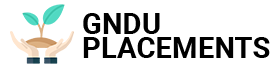There are many ways to transfer files and images from an Android smartphone to MicroSD, some native, others via downloadable applications.
Whether it’s at home or on a smartphone, the result is the same: there’s never enough space, especially if your phone only has 4 gigabytes of internal storage, but you know, with all the videos, gifs and photos circulating – not to mention the updates operating system – even 8 or 16 gigabytes may not be enough. So it’s always a good idea to buy a MicroSD card to transfer files when your phone memory is full. How do I move everything to a MicroSD card without losing anything? Let’s see how we can move files and photos to SD cards – or vice versa – without any risk.
Moving files to the SD card: general overview
First of all, let’s clear one point, namely that not all data can be transferred to SD: if we have problems with space for applications on the phone, we can even have them with a MicroSD card inserted, if we use many applications of this type. How can we find out? First of all, we need to know that those pre-installed on the device cannot be transferred, while checking other applications is simple, just go to Settings and then Manage applications.
Then we will see a screen with all the applications downloaded on the phone, and if we scroll to the right, we will have a list of those saved on the SD card. To move the file to the SD card, just follow a few simple steps: select the application by holding down the icon and a small menu will appear, in which one of the items should be Move to SD card, select this button. At this point, Move will appear, and it will become Move to device memory when the action is complete. Only at this point will we find the selected application in the SD card list.
We have to point out one thing: if after transferring a file to the SD card it is displayed in gray, it means that the application cannot be moved to SD, at this point we will have to move it back to the internal memory of the phone. When it comes to photos, videos, audios and other things that can clog up memory, no problem: we can move all the data we want to SD.
Move photos and other files to Huawuei and Samsung
Not all Android devices have the option to move data to SD card, so we may encounter difficulties when we want to move a photo to SD from an Android phone. The only thing we can do if this button is missing from our smartphone is to transfer the files manually.
If you are looking for a smartphone with more space for photos and other files, and at the same time you want to change your mobile operator, think about which of the following offers may be right for you:
File Manager Apps
If we were unable to move photos or files to SD, we can try the File Manager App, which can be installed directly on the device. The app is quite simple and intuitive to use, the reviews are quite positive and the users seem to like it.
Manual File and Photos Transfer for Android
If we do not want to download another application, so as not to additionally burden our phone, we can try to transfer everything to the SD card in a different way. Search for the archive, then select Device Storage. Here we will have to display the different options namely Applications, Images / Video, Audio, Downloads. Now we can select the type of file we want to transfer to SD, click on it and point it to a new location.
As for the photos, open the DCIM folder and go to the Camera, where we will find all the photos we have taken. Then select the items that we want to move to SD, click Move and choose MicroSD as the end point.
Using your computer to move data to SD
If we do not feel comfortable managing applications, photos and files entirely from a smartphone, we have another method that we can use. It doesn’t take much tech, just connect your phone to your computer with a USB cable: at this point you should be able to view both your phone’s internal storage and the one on your SD card as two separate folders. Operation is now simple, to transfer files and photos from the internal memory to the SD card just perform a Cut and Paste operation from one folder to another. The only thing we need to be careful about is not to move any of the files of the Android operating system.
Transfer files from SD card to phone
To perform the reverse process, i.e. transfer files from the SD card to the phone, it should be enough to perform the same operation, but in reverse order, i.e. we have to perform all operations by transferring the source and recipient. If we can’t do it, there are applications that can help us, even free ones like Ghost Commander.