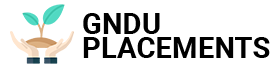Whether you want to get rid of useless apps or gain memory, not everyone knows you can delete multiple Android apps in one go
Everyone at least once downloaded the application to their phone in the heat of the moment, perhaps because it was recommended by everyone else, only to find that they never opened it again. But not everyone knows how to do it efficiently.
Scrolling through a long list of apps and trying to remember when you last used each one, or seeing how much space each is taking up, can be time-consuming. However, there is a method that allows you to evaluate both aspects – frequency of use and storage – at a glance, and the good news is that it is available on all Android smartphones. Another good news is that it allows you to delete multiple Android apps in one go, avoiding the equally time-consuming process of individually deleting apps that you can do without. Here’s how to take advantage of that little Android “magic”.
A single list with two key pieces of information
The first thing you need to do to remove multiple Android apps in one go is to open the Google Play Store, which is the app you use to find new apps to install. Once opened, tap on the thumbnail with the profile picture set in your Google Account displayed in the top right corner of the store’s home page.
A new menu will then open with a number of options. You have to ignore all except the first one, Manage App and Device. When you touch it, it shows, among other things, the amount of memory space left on your smartphone: this is an option that will allow you to delete multiple Android applications in one go.
How to remove multiple applications in one go
In fact, when you touch it, you can access a screen that shows a list of all installed applications on the phone along with, in particular, two pieces of information that are very useful for those who are about to delete applications. On the one hand, the actual size of a single application is shown, i.e. the part of internal memory actually used by the application and the data it contains.
The longer you use the app, the greater its impact on system memory, so if you have a smartphone with a small amount of memory space and want to uninstall the app to gain memory, the space usage information can be very interesting so you can see which apps are taking up the most space and which you can give up.
Another piece of useful information is when the application was last used. If you want to free up memory by deleting apps that are never used or used very little, simply scroll through the list and tap on the box at the right edge of the screen associated with the app (s) in question.
Once you’ve selected the Android apps you want to delete, simply tap the trash can icon in the top-right corner of the screen and a window will pop up asking you to confirm that you really want to delete the selected apps. Then, just tap Uninstall to see the Android apps you want to remove disappear in one fell swoop.