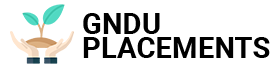Even though you have a full Wi-Fi signal, you are unable to surf or download e-mail? Here are some solutions to this common problem
One of the most annoying aspects of surfing over Wi-Fi is having a strong signal but not being connected to the internet. So while the Wi-Fi icon has all bars “full”, attempts to load the website or launch the app will fail, leaving you unable to check your email or update your social profile.
Unfortunately, solving these problems is easier than you might think. Although there may be many causes of failure, the solutions are easy to apply, even for novice users. In the following paragraphs, we will introduce you to possible causes and solutions that you can implement to get your Wi-Fi back on track.
Check the new internet connection here:
Router “packed”
Even if your Wi-Fi signal is at full power, that doesn’t mean your home modem router is working fine. In fact, the opposite could be the case, and while Wi-Fi works, your router may be having problems. First, go to your router and check that all cables are properly connected: power cord and internet connection cable. If the cables are in place and the lights are OK, reset the router by unplugging the power cord and wait at least ten seconds before reconnecting. During this time, the network device capacitors will discharge completely and you will be sure that the router’s circuits have “reset”. At this point, reconnect the device to the network and wait several tens of seconds for the system to boot.
Connect to the correct network
Make sure the device is not trying to connect to a Wi-Fi network with a similar name to ours, or maybe it has connected to a Wi-Fi repeater on our network that has not been set up yet. It may sound strange, but in most cases, the lack of Internet connectivity is caused by distracting bugs like these. To find out, just open Network Connections and check the name of the Wi-Fi network you’re connected to. If an error occurs, simply click (or tap if you are using a smartphone) the correct network name and wait for it to connect.
Re-enter the Wi-Fi password
Maybe you’ve changed your Wi-Fi password and forgot to update it on all your devices. To make sure that this is not the case, go to Network connections, disconnect from the Wi-Fi network and log in again – make sure you have entered the correct credentials and wait for the connection to be established.
Open a browser
If you connect to a public Wi-Fi network, such as at an airport, hotel, or coffee shop, you may be asked to create a free account to browse the site or accept the terms of use. To check if this is the case, open any browser and wait a few moments: if you need to create a profile or check some boxes, the router you are connected to will automatically redirect you to the correct page.
Change DNS
The surfing problem can also be caused by factors outside of your local network. For example, a problem with the telephone provider’s DNS servers prevents you from properly accessing the requested resources, and thus surfing. As we already explained, changing a computer’s DNS is quite simple. If the previous solutions did not bring the expected results, try this way.