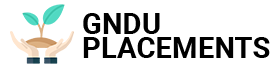It’s easy to create and use Memoji, customizable avatars in your likeness, on both iPhone and Android: you can use them in Whatsapp and save them to your gallery.
Memoji stickers, those customizable caricatures of ourselves that can be sent to Whatsapp using an iPhone (6s and above) are very popular.
Let’s face it, you got an animated face from friends or family and now you want to understand how they work and how to create them. In this short tutorial, we show you how to create your own virtual avatar in a few simple taps.
Memoji stickers: how they work
With the iOS 13 update, Memoji have become available to many people. Previously, these virtual avatars could only be used by owners of the very latest Apple phones, from the iPhone X on. Now even owners of older iOS smartphones can take advantage of these fun caricatures. However, it is important that the iPhone has the A9 chip, thanks to which Memoji stickers are available from the fifth generation (also on iPads).
The presence of the tab menu allows you to change every little detail of the appearance: from hairstyle to skin color, from eyes to teeth. You can even stick AirPods in your ears or pierce your tongue. The animations you can create are of all kinds: from laughing caricatures to sleeping ones, from stressed Memoji (whose brains explode) to those with heart-shaped eyes. They can be sent directly from the Whatsapp keyboard.
How to create Memoji stickers
The process of creating Memoji stickers is quick and easy. First, you need to go to iMessage, select the emoji icon, and tap on the three-dot menu. When the menu with different emoji opens, swipe from left to right. In this new section you will find the most popular Animoji in static form as regular stickers. To create a new Memoji, click on the + button.
An editor will now open, where you can create your own Memoji. From here you can edit facial features. After you finish editing the face details, press the button in the upper right corner. Now, in the traditional emoji menu, you’ll find your Memoji in the form of a sticker that you can send to your contacts. However, you probably use iMessage very little and want to know how you can use Memoji Stickers on Whatsapp, by far the most popular and widely used messaging app.
Memoji Stickers for Whatsapp
To use Memoji stickers in third-party apps like Whatsapp, just go to the menu where the classic smileys are: you’ll automatically see the available Memoji stickers.
If you are chatting with someone in a chat, simply click on the emoticon icon at the bottom of the keyboard (although it varies depending on the type of keyboard used) and scroll to the top: here you can find your personalized avatar in the static key and choose from a variety of words face and grimaces. If you want to add more to your directory, click on the three-dot icon (…) and then on the + icon.
How to get Memoji Stickers for Android
Currently, only Apple devices are able to create Memoji Stickers. To use them, you just need to download the latest update. However, not everyone knows that Android smartphone owners can also use Memoji and share them with their contacts! The procedure for getting a Memoji is simpler than you might think: just ask a friend or friend who has an iPhone to make a Memoji and send it to you via Whatsapp. After you get it on your smartphone, you can save the Memoji on your virtual keyboard so you can use it as often as you like.
If you own a Samsung smartphone, remember that you have the AR emoji available on the latest models such as the Galaxy S9 and Galaxy S10. Using your smartphone’s camera, you can create beautiful caricatures of yourself by simply selecting “Emoji AR” in the shooting options list. You can customize your avatar’s complexion, hair, face and even clothes.
You don’t have a Samsung device? You’re welcome. Just download a very interesting application: Zepeto, an application that allows you to create your own avatar and turn it into a sticker to share on Whatsapp and other social networks. Moreover, you can give your avatar a virtual life by connecting it with your friends who use Zepeto.