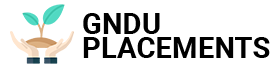Safe Mode is a utility that is present in all versions of the Microsoft operating system and is useful for solving some Windows problems
For various reasons (and there can be many) we sometimes need to restart the computer in safe mode, a very useful procedure that allows Windows to load only what it needs to run, excluding everything else (applications, programs and drivers) from restarting. third-party companies).
Safe Mode is a tool that is present in all versions of Microsoft’s operating system, from the oldest to the newest. This is mainly a feature that is used for computer problems. The reason is quite simple. The computer boots, as we’ve seen, loading only those files and drivers that are useful for the system to run. In this way, an initial diagnosis of the encountered problem can be made. If the error does not appear in safe mode, it means that the cause of the “malfunction” should not be found in the Windows files and drivers, but elsewhere. For example, it is possible that an external program is to blame.
Now let’s find out how to restart your computer in safe mode. We will explain the procedure for the three most used versions of the Windows operating system: Windows XP, Windows 7 and finally Windows 10.
Windows XP and Windows 7
Method 1
There are two ways to start your computer in safe mode. The simplest one is the one that requires pressing the f8 key while booting the system. Let’s see how to do this. It is really very simple. You just need to turn your computer back on to start working. Immediately after displaying the classic information about the functions of the computer, and even before the appearance of the Windows logo, you should click the f8 key several times until the menu with advanced settings of the operating system appears. All you need to do is use the arrow keys to select safe mode and hit enter. That’s it.
Method 2
However, the above procedure does not always work. What to do? Just follow a different “path”. Restart the computer normally and close all open programs after doing this. Enter “msconfig” in “Run” and click on “OK”. The “System configuration” window will open. Here you should select “Startup Options” and then select “Safe Mode”. You can choose whether you want to run only the basic functions by clicking on “minimum” or also the Internet by clicking on “network”. At this point, all you need to do is click “OK”.
Your computer will reboot in safe mode until you disable “System Configuration” in the same manner.
Note that the second method also works on Windows 10.
Windows 10
Method 1
There are several methods in this case as well. Safe mode can be started from the settings or from the login screen. Let’s start with the first option. Go to computer settings, then “Update and security”. Then click on “Restore”, then on “Advanced Boot” and finally on “Restart now”. The computer will restart and display a window (it will be called “Choose an option”) in which you must first click on “Troubleshooting” and “Advanced Options”, then on “Boot Settings” and “Restart”.
Now when your computer logs in, you will see a couple of options: press button 4 for safe mode without internet, button 5 if you prefer to start the connection as well.
Method 2
Restarting Windows from the login screen is just as easy. Turn off and turn on the computer, and when it restarts press the power button and SHIFT key simultaneously, then “Restart”. From now on, the procedure for starting Windows in safe mode is the same as before.